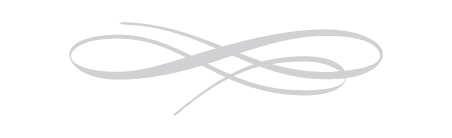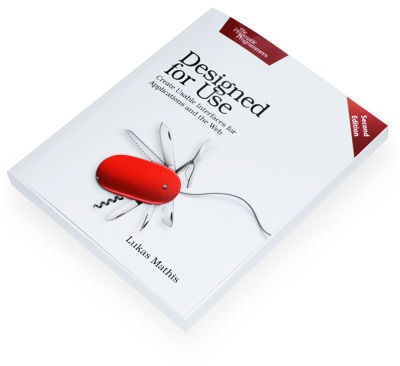Google Chrome: Escaping the Browser Ghetto
Yesterday, I complained about Google Chrome's tab-centric user interface. Today, I'll rave about Google Chrome because it allows you to easily avoid its tab-centric user interface and let applications escape the browser ghetto. Here's how you do it.
Open Google Chrome and go to a web application. From its "Document" menu icon, select "Create application shortcuts..."
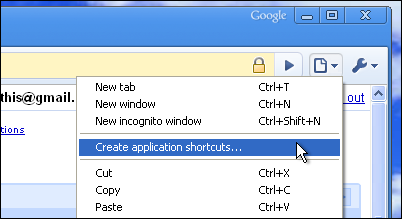
This will open a dialog box which allows you to set where the application should appear:
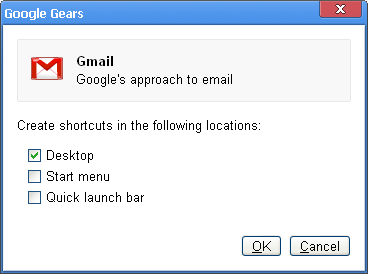
Note the nice gmail icon Google Chrome found. I think it took the icon from this link element found in gmail's head:
<link rel="icon" href="images/2/gmail_icon_32.png" sizes="32x32">
If your web app has no icon link, Google Chrome will use its favicon.
After you've created the web app, it will look pretty much like a native application:
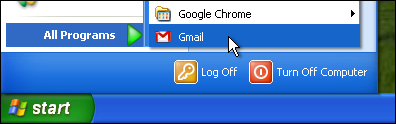
This shortcut actually calls chrome.exe with the --app option:
"C:Documents and Settings/LKM/Local Settings/Application
Data/GoogleChrome/Application/chrome.exe"
--app=https://mail.google.com/mail
Launching it shows the site1 inside a very clean, basic window:
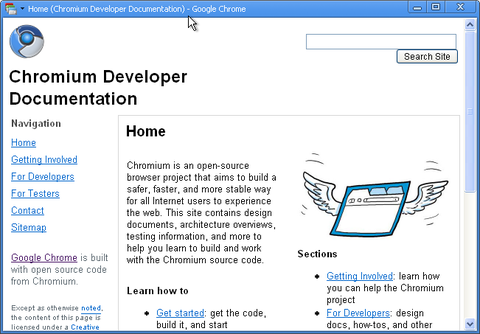
This window has a dropdown with some basic commands:
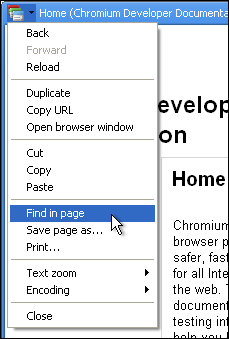
This seems to be a very clean, usable solution to the problem of having web apps stuck inside browser windows. Well done!
-
Yes, the screenshot does not show gmail :-) ↩︎
If you require a short url to link to this article, please use http://ignco.de/55